More actions
Creation of page |
|||
| Line 37: | Line 37: | ||
[[File:Example Of Back Clothes Preset Image Generation v2.png|thumb|right| Example view of selection for both background and clothes presets.]] First drop down menu is for background, while the second one is for clothes. Simply select the preset you want to use from the menu. | [[File:Example Of Back Clothes Preset Image Generation v2.png|thumb|right| Example view of selection for both background and clothes presets.]] First drop down menu is for background, while the second one is for clothes. Simply select the preset you want to use from the menu. | ||
[[File:Drop Down Menu Clothes.png|frame|center|Example view of drop down menu of clothes preset.]] | [[File:Drop Down Menu Clothes.png|frame|center|Example view of drop down menu of clothes preset.]] | ||
<div style="clear: both"></div> | |||
<br /> | |||
Example of usage of clothes preset. Preset (default) is the one assign to the persona when they are created, and will show up as for example Ruby's clothes in My collection presets or while generating images for other personas. | |||
[[File:Comaprison SK.png|frame|center|Image on left has been generated with (default) while the right one with (Goth Rock Style).]] | |||
<div style="clear: both"></div> | <div style="clear: both"></div> | ||
---- | ---- | ||
Revision as of 13:54, 18 August 2024
What is Clothes Preset
Clothes Preset allows you to make a set of clothes for you to use in Image Generator, and allows you to add some physical traits that you may not want to have permanently on a persona like tattoos or make up.
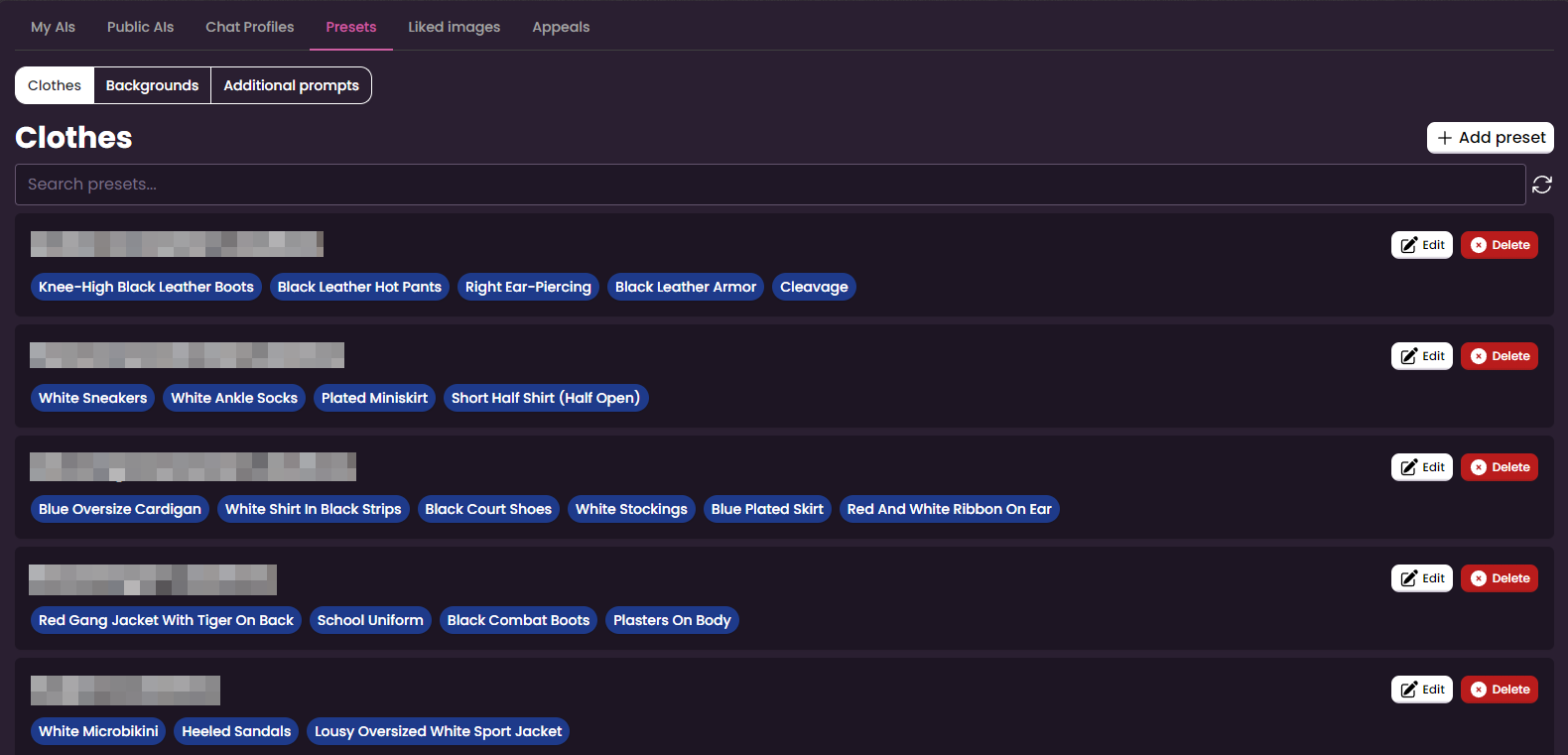
Creation of Cloths Presets
There are two ways of creating a Clothes Preset. One of them happens automatically, while you make a character.


Simply fill out the form with the cloths you are interested in.
Then to find it again simply go to My Collection and then Presets.

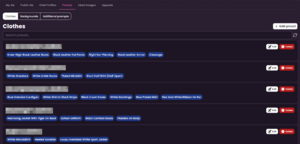
For the other way, you will need to go again into Presets and then press the ![]() button.
button.
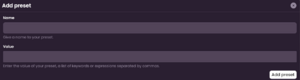
After this, an Add preset form will pop out fill it out according to your liking. Name will be the name of the preset, while Value
simply means prompts like Skirt or Armor.

When you're done, simply press ![]() to add it to your list of Clothes Presets.
to add it to your list of Clothes Presets.
Editing Clothes Presets
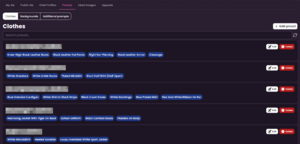
To edit Clothes Preset simply press ![]() in Clothes Preset tab.
in Clothes Preset tab.
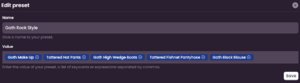
And a window containing all the prompts and name of the preset should pop out for you to edit them. When you're ready to save, press ![]() .
.
Usage of Clothes Preset
You can use Clothes Preset in both Image Generation and Persona Edit Page.

First drop down menu is for background, while the second one is for clothes. Simply select the preset you want to use from the menu.
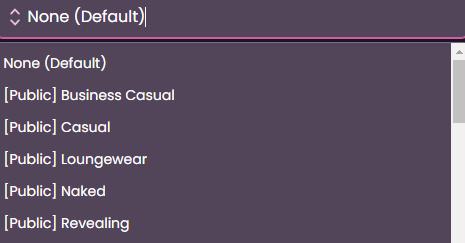
Example of usage of clothes preset. Preset (default) is the one assign to the persona when they are created, and will show up as for example Ruby's clothes in My collection presets or while generating images for other personas.

To access presets in your Persona Edit Page you will need to use ![]() found on Persona Profile page.
After this, you will see a section called
found on Persona Profile page.
After this, you will see a section called Clothes. There you can either select a new preset of clothes from the drop down menu or add prompts and remove them manually.
