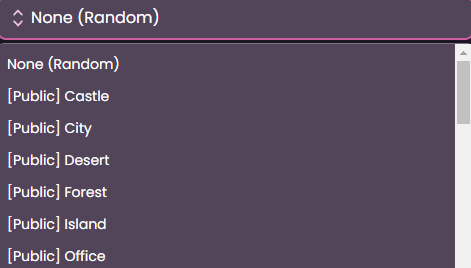More actions
Created page with "== What is Background Preset == '''Background Preset''' allows you to make a custom background for you to use in Image Generator. They can be used by any persona. frame|center|Example view of background preset tab. ---- ==== Creation of Background Presets ==== There are two ways of creating a Background Preset. <br /> ---- First, you will need to navigate to '''My Collection''' File:SK Top Menu Bar.png|frame|center|V..." |
|||
| Line 21: | Line 21: | ||
---- | ---- | ||
==== Editing the Background Preset ==== | ==== Editing the Background Preset ==== | ||
[[File:Background Preset.png|thumb|right|Example view of background preset tab.]]To edit ''' | [[File:Background Preset.png|thumb|right|Example view of background preset tab.]]To edit '''Background Preset''' simply press [[File:Edit Icon Preset.png|40px]] in Background Preset tab. | ||
<div style="clear: both"></div> | <div style="clear: both"></div> | ||
[[File:Edited background respect.png|thumb|left|Example of edit preset window.]] | [[File:Edited background respect.png|thumb|left|Example of edit preset window.]] | ||
| Line 28: | Line 28: | ||
<div style="clear: both"></div> | <div style="clear: both"></div> | ||
---- | ---- | ||
=== Usage of Background Preset === | === Usage of Background Preset === | ||
[[File:Example Of Back Clothes Preset Image Generation v2.png|thumb|right| Example view of selection for both background and clothes presets.]]First drop down menu is for background, while the second one is for clothes. Simply select the preset you want to use from the menu | [[File:Example Of Back Clothes Preset Image Generation v2.png|thumb|right| Example view of selection for both background and clothes presets.]]First drop down menu is for background, while the second one is for clothes. Simply select the preset you want to use from the menu | ||
<div style="clear: both"></div> | <div style="clear: both"></div> | ||
[[File:Drop Down Menu Backgrounds.png|frame|center|Example view of the background dropdown menu.]] | [[File:Drop Down Menu Backgrounds.png|frame|center|Example view of the background dropdown menu.]] | ||
Latest revision as of 21:23, 24 August 2024
What is Background Preset
Background Preset allows you to make a custom background for you to use in Image Generator. They can be used by any persona.
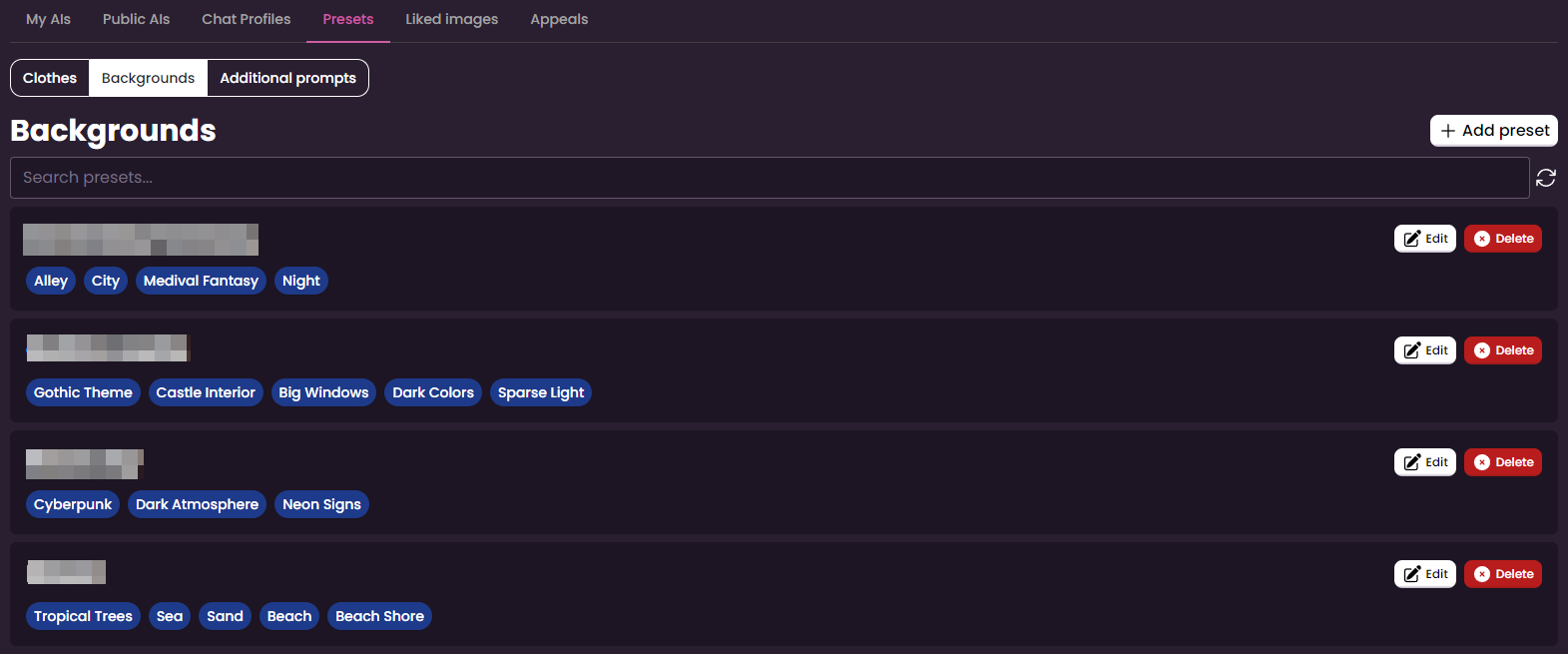
Creation of Background Presets
There are two ways of creating a Background Preset.
First, you will need to navigate to My Collection

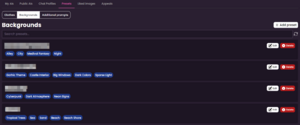
Then you just simply need to press the ![]() button.
button.
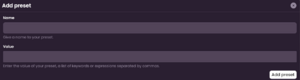
After this, a form for preset will show up. Name will be used as Name of the preset, while Value are the prompts used for the background.
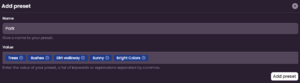
After you are done with filling the form, just press ![]() to finalize.
to finalize.
For the other way, you will need to go to Image Generation and press the ![]() to open the background preset from.
to open the background preset from.

Editing the Background Preset
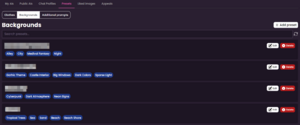
To edit Background Preset simply press ![]() in Background Preset tab.
in Background Preset tab.
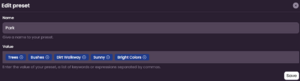
And a window containing all the prompts and name of the preset should pop out for you to edit them. When you're ready to save, press ![]() .
.
Usage of Background Preset

First drop down menu is for background, while the second one is for clothes. Simply select the preset you want to use from the menu