More actions
What is Prompt Preset
Prompt Preset is a set of prompts letting you adjust the background, look of the character as well as poses.
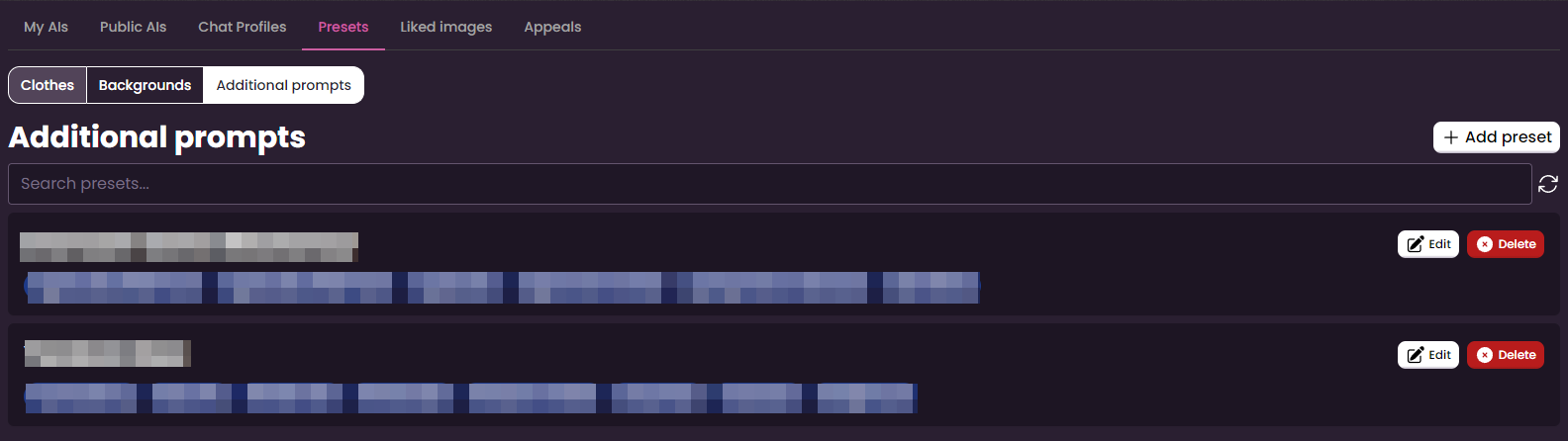
Creation of Prompt Preset
There are two ways of creating a Prompt Preset.
First, you will need to navigate to My Collection

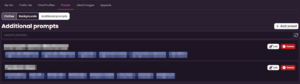
Then you just simply need to press the ![]() button.
button.
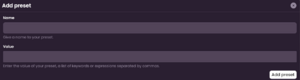
After this, a form for preset will show up. Name will be used as Name of the preset, while Value are the prompts used for the poses and details.
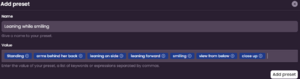
After you are done with filling the form, just press ![]() to finalize.
to finalize.
For the other way, you will need to go to Image Generation and press the ![]() under the prompt box in Image Generation to open the Prompt Preset from.
under the prompt box in Image Generation to open the Prompt Preset from.

Usage of Prompt Preset

Find the drop down menu for prompt preset at the bottom of the Image Generation and then simply select the preset you want to use from the menu.

Editing the Prompt Preset
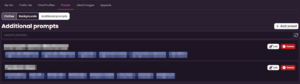
To edit Prompt Preset simply press ![]() in Prompt Preset tab.
in Prompt Preset tab.
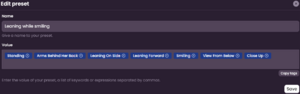
And a window containing all the prompts and name of the preset should pop out for you to edit them. When you're ready to save, press ![]() .
.